How to Add a YouTube Video
- Login to TaskStream and select the Folio/Web Page you wish to edit.
- Select the area in the left navigation pane where you would like to include the video
- Click on "Embed Media" in the "Add" bar at the bottom

- In the URL box, paste the URL link from Youtube and give the video a title. Select whether you would like to display the title by checking the box.
- Click "Add"
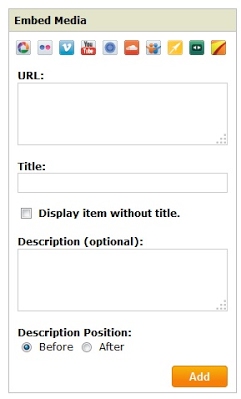
- Click "Save and Return" which will embed the video into your ePortfolio!
