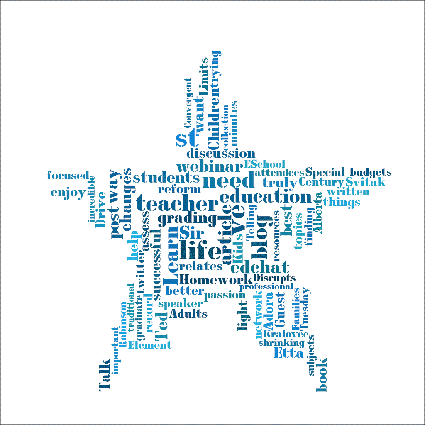Tagxedo is an animated word cloud generator that allows you to change the fonts, colors, shapes, and format of your word clouds.
How to Make a WordCloud using Tagxedo
-
To start your word cloud, go to the Tagxedo Creator, which looks like this:
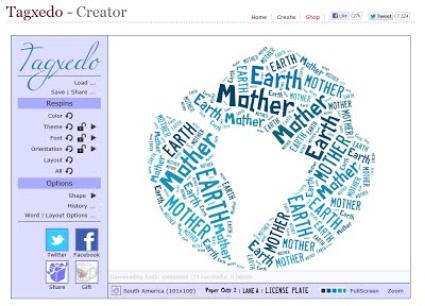
-
Click the "Load" tab to load your word list - You can either type your word list into the box or type in a URL and the system will pull all words from the site.
-
Use the "Color," "Theme," "Font," & "Orientation" tabs to change the look & feel of your word cloud.
-
Once you have your word cloud the way you want it, click the "Save/Share" tab at the top of the left sidebar.
-
Click the "Image" tab & select the quality of the image you would like to download (please download as a JPG)
-
To add the word cloud to your TaskStream Folio/Web Page, you will need to login to TaskStream and select the Folio/WebPage you wish to edit.
-
Select the section/tab where you would like to include the word cloud and insert a new Text & Image section using the toolbar at the bottom of your screen:

-
You can also edit an existing Text & Image section where you want to include the presentation.
-
Once you are in the Text & Image section where you want to add the WordCloud, add the image. There are several ways you can do so, which you can find HERE!
- Click "Save and Return" which will add the word cloud into your portfolio! You can check to make sure the word cloud is embedded correctly by previewing your Folio/Web Page. Just click the "Web View" button, above your Folio/Web Page tabs on the left sidebar.
A Sample Tagxedo