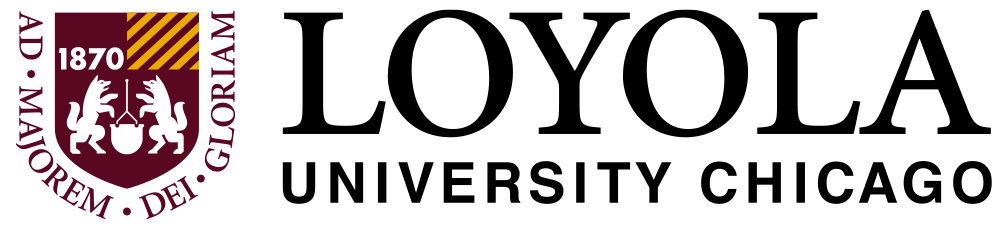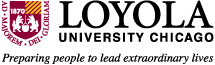Electronic Payment Requisition FAQs
The Electronic Payment Requisition Application is a new web based form that will replace the Payment/Check Requisition PDF form. Authorized users will be able to:
-
Complete a payment request electronically
-
Attach Backup Documentation
-
Electronically route form for approval
-
View the status of a payment request
You can access a user guide here.
All Loyola University Chicago faculty and staff can access the system automatically with their network ID and password.
Effective February 1, 2023 accounting unit signature cards and other financial application security will be collected electronically and maintained by Financial Systems in a single online application. Separate signature card forms are no longer required or accepted by Accounts Payable. Please complete an AU Level Access Form to request Signature Authority, BI Financial Reports access, and/or Lawson Requisition Center access for a new AU. Completed forms should be submitted to FinancialSystems@luc.edu.
All requests should be routed to an authorized budget administrator or designated approver(s). In the event the request exceeds $5,000, a second approval is required.
Financial Reports users can look up active vendors and locations in the WebFocus BI Portal. The report can be found in Financial Reports > Detail Reports > AP Vendor Lookup. If you do not have access to the BI Portal, please submit a System Access Form (Instructions) to FinancialSystems@luc.edu.
In addition to the AP Vendor Lookup report, the Electronic Payment Requisition Application will alert you with a popup box that a chosen vendor is inactive and it will provide instructions for submitting an Electronic W9/W8 Form.
A request to complete an Electronic W9/W8 form should be sent to all new or inactive vendors via the web portal forms.LUC.edu/w9/. An email will be sent to the vendor to complete the information securely online. The LUC contact will receive a notification when the vendor completes the form.
Users can review the status of any requisition that they entered or approved from the Electronic Payment Requisition Application home screen. Each request can be viewed by clicking on the request line.
From the home screen, each request will reflect the invoice information and the current status. A list of statues is below:
|
Payment Request Status
|
Definition |
|
Submitted for Primary Approval
|
Payment Request has been submitted for primary approval.
|
|
Submitted for Secondary Approval
|
Payment Request has been approved by the primary approver and has been submitted for secondary approval.
|
|
Primary Rejected
|
The Primary Approver rejected the request.
|
|
Secondary Rejected
|
The Secondary Approver rejected the request.
|
|
Received By AP - In Vendor Maintenance
|
Payment Request has been received by Accounts Payable and is undergoing vendor maintenance.
|
|
Rejected By AP
|
Payment Request has been rejected by Accounts Payable.
|
|
Received By AP - Under Review
|
Payment Request has been received by Accounts Payable and is undergoing additional review.
|
|
Rejected By AP - Process Via HR
|
Payment Request has been rejected by Accounts Payable and should be submitted to Human Resources for processing.
|
|
Payment Requisition Approved For Payment
|
Payment Request has been approved for payment by Accounts Payable.
|
|
On Hold
|
Payment Request has been put on hold by AP.
|
|
Request Processed
|
Payment Request has been scheduled for payment.
|
If your request has been rejected in the system, it has to be resubmitted. Unfortunately, the users and Accounts Payable staff cannot amend the request, add attachments, revise coding, change approvers, etc.
Some of the reasons why a payment request could be rejected include:
-
Missing documentation
-
All pages of an invoice/bill are required
-
Multiple invoices were submitted in one request
-
A Statement or ProForma invoice was submitted instead of an actual invoice
Yes. If you are creating a new payment for the same vendor or the same distributions, you can copy from a previous submission.
Click on the previous submission and choose one of two options at the top of the form:
1. Start a similar form – creates a new form with the same requester, vendor, and invoice information.
2. Start a form with same distributions – creates a new form with the same requestor and distribution of expense lines.
An Invoice Number may only be used once per vendor. An error will appear if the invoice number already exists for the vendor.
-
If your request does not have a specific invoice number, you may leave the field blank.
-
If your invoice number already exists:
-
Confirm that the payment request hasn’t already been submitted on the application Dashboard.
-
Run an Accounts Payable Invoice Detail report in the WebFocus BI Portal for the Vendor and Invoice #. The report can be found in Financial Reports > Detail Reports.
-
Leave the field blank and the number will be assigned by Accounts Payable during review.