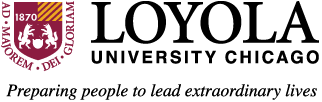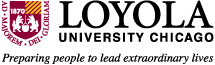LOCUS Q&A Registration
Q&A Registration
- What is an enrollment section?
- What is Open Entry/Open Exit (as displayed on the Basic Search/Advanced Search pages)?
- It says on the Website that registration for undergraduates starts on April 12 but where do I find out the exact date and time I can register?
- This is my first semester as a Loyola graduate student. I am currently taking 15 hours; why wasn't I able to register at the access time noted in the schedule? My appointment time was later than in the schedule book.
- I've been told that "clearing my cache" can help me complete my enrollment requests quick as well as avoid receiving error messages when trying to navigate through LOCUS. What does this mean and how do I 'clear my cache'?
Question:What is an enrollment section?
| Example: | * | History 101 | Section 1 | Evol West Idea/Inst to 17C | Lecture |
| History 101 | Section 2 | Evol West Idea/Inst to 17C | Discussion |
NOTE: Selecting the enrollment section (HIST 101 Section 1), will automatically be registered for HIST 101 Section 2 (Discussion). Some courses will have multiple discussion or lab sections connected to an enrollment section. In that case, the student will be able to select the section that best suits their schedule.
Question: What is Open Entry/Open Exit (as displayed on the Basic Search/Advanced Search pages)?
Answer: This option is used primarily at community colleges and will not be used by Loyola University Chicago.
Question: It says on the Website that registration for undergraduates starts on April 12 but where do I find out the exact date and time I can register?
Answer: Log into LOCUS with your University network ID and password. When you have logged into the system, click on the hyperlink View Appointments and the date and time to begin your registration for the term will be displayed.
If you are a currently enrolled student AND the registration start date and time are NOT displayed, please contact the Office of Registration and Records at 312.915.7221.
Question: This is my first semester as a Loyola graduate student. I am currently taking 15 hours; why wasn't I able to register at the access time noted in the schedule? My appointment time was later than in the schedule book.
Answer: Your currently enrolled hours are not part of the access equation. The access equation looks at completed hours.
Question: I've been told that "clearing my cache" can help me complete my enrollment requests quick as well as avoid receiving error messages when trying to navigate through LOCUS. What does this mean and how do I clear my cache?
Answer: Cache are pages viewed in the browser that are stored in a folder that may later interfere with navigation to other pages. If the cache is not occasionally cleared, the use of LOCUS may be slowed or interrupted.
You should clear cache as problems arise (i.e. Error message 505).
To clear the Internet Explorer cache:
1. In Internet Explorer, click on the top menu bar option, Tools.
2. Select Internet Options
3. In the middle of the General tab, click DELETE files in the Temporary Internet files section.
4. Click in the Delete Files box and in the Internet Options box to complete the process.
NOTE: It is also recommended to periodically delete stored cookies and to delete history.