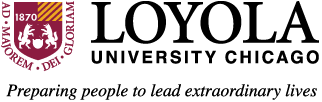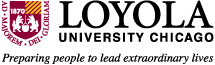Instructions

Step One: Log into your Loyola Sakai account using your Loyola Username (UVID) and password, which is the same as the ones you use for LOCUS and your campus email account.
- If you have problems with your username and password please contact the Help Desk at 773.508.4ITS.
- If you still are unable to log in after contacting the Help Desk, please contact the Placement Assessment Team at the Hub at placementtest@luc.edu or 773.508.7700.
Step Two: Click on the WPA course link in Sakai and follow the instructions. (Note: you will not be able to see the instructions once you begin the exam, so you may want to print them out or leave the “Writing Placement Assessment Instructions ” window up during your test).
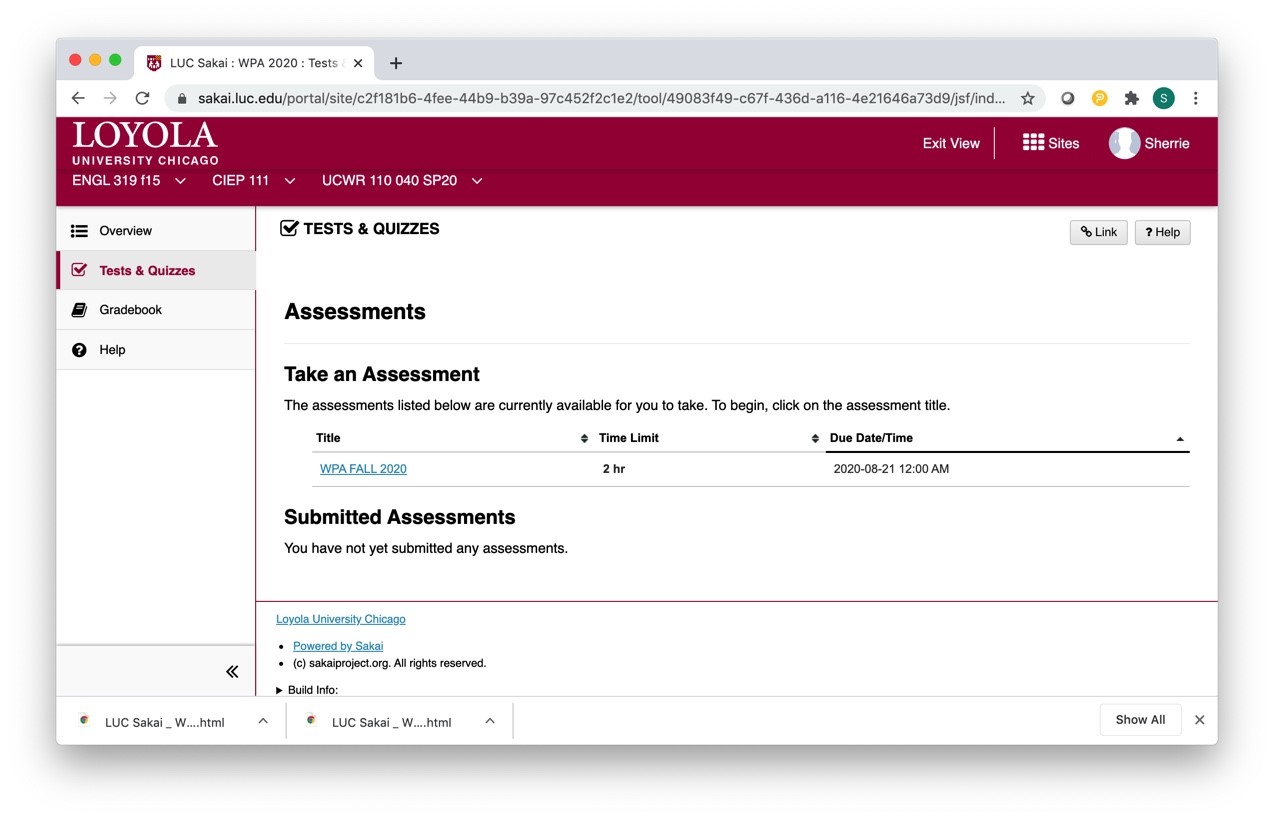
Step Three: When you are ready to take the test, select the “STEP 3” link and then click the “Writing Placement Assessment” link. (Clicking “OK” before clicking the link, will just send you back to the main menu).
Step Four: Click “OK” when prompted to enter the testing page. The testing clock will begin counting down from two hours at this point.
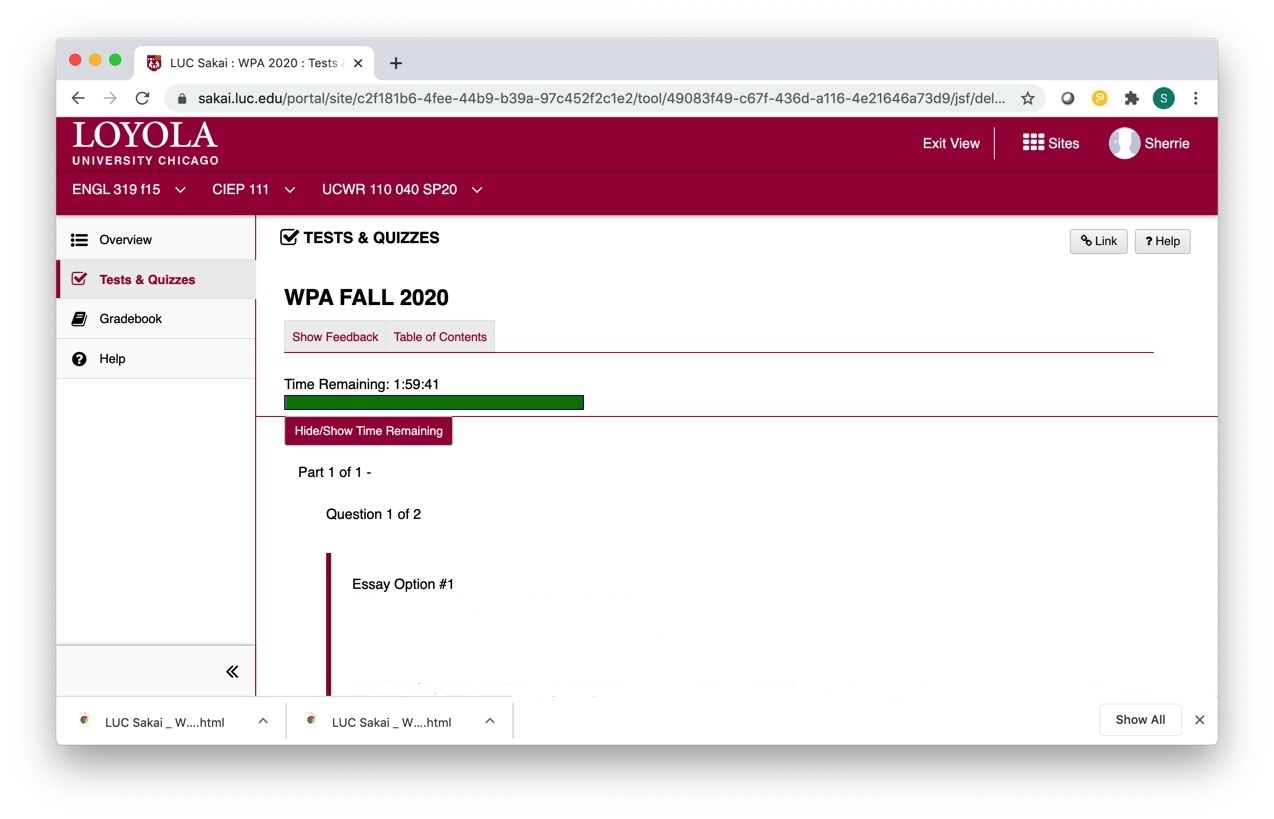
Step Five: Read the two (2) essays provided (you will need to click “next” on the lower left to access the second essay. You will also need to click “back” on the lower left to get back to the first essay).
Step Six: Choose ONE (1) essay to which you would like to respond, and place your cursor in the space provided to begin typing.
Step Seven: Type your full name and the essay option number to which you are responding at the top of your response.
Step Eight: Do not use the TAB key to indent paragraphs, as you may inadvertently advance to the submit button and submit prematurely.
Step Nine: When you are satisfied with your response, select the SUBMIT button at the bottom right-hand corner of the page.