Password Reset
Follow these instructions to reset your password using Self Service Password Reset.
1) Access Microsoft’s Self-Service Password Reset. Here you will enter your e-mail address, followed by CAPTCHA.
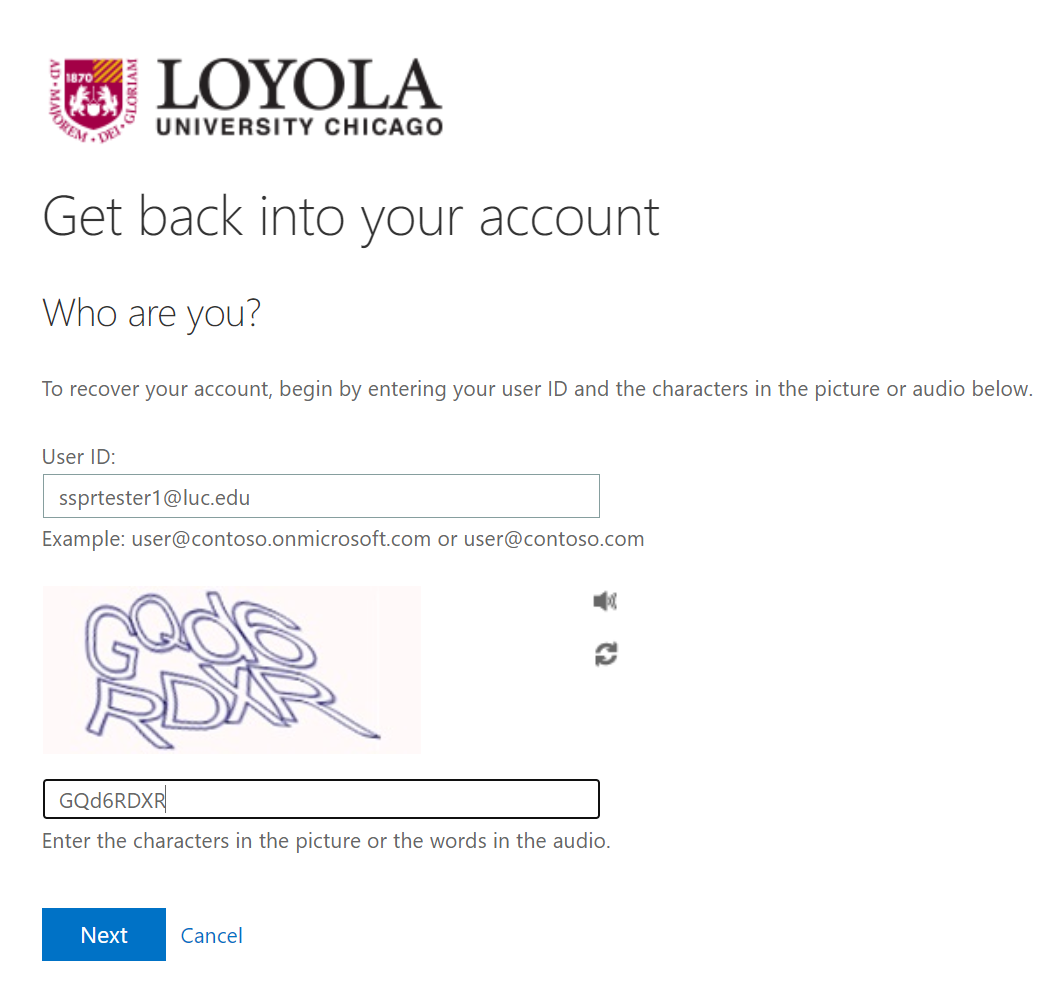
2) Next, you will be asked if you forgot your password OR if you know it and can't sign in. Select "I forgot my password" and click next. This will allow you to reset password.
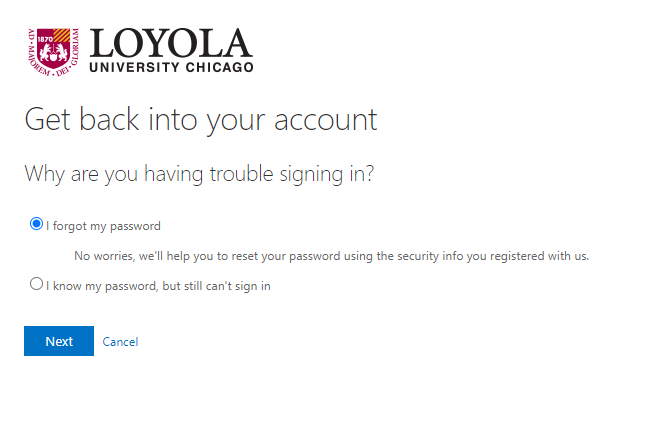
3) You will be prompted to confirm your second factor authentication method such as text message, call, or Microsoft Authenticator App. Below are screenshots of using either text message/call, or the authentication app.
Text Message/Call
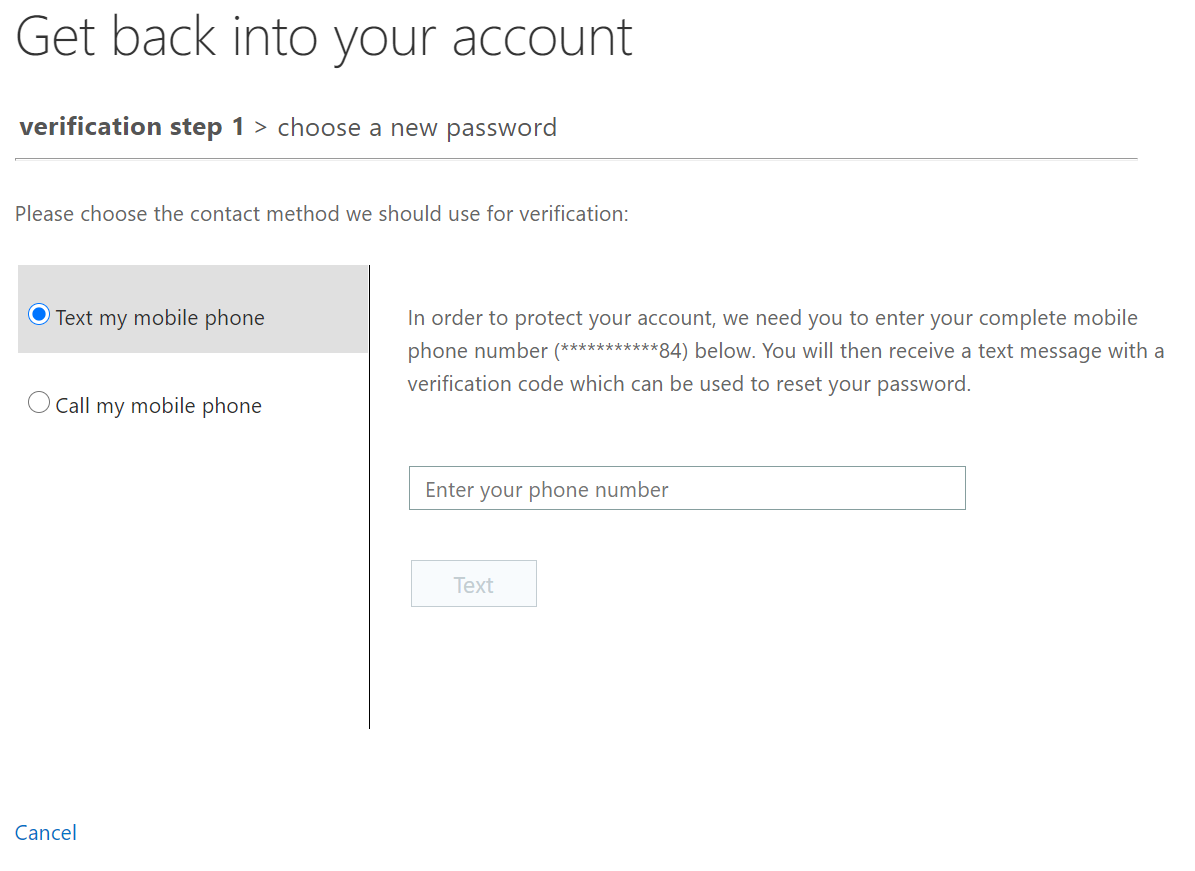
Microsoft Authenticator App (This will be prompted on your phone)
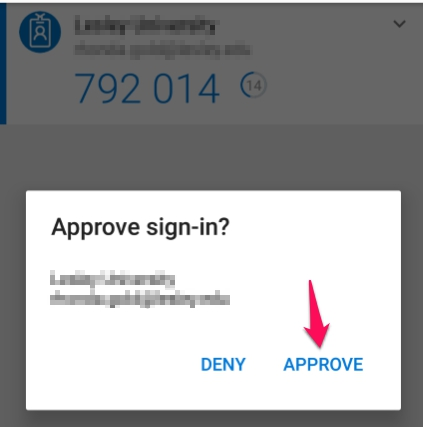
4) Finally, you will be prompted to enter your new password
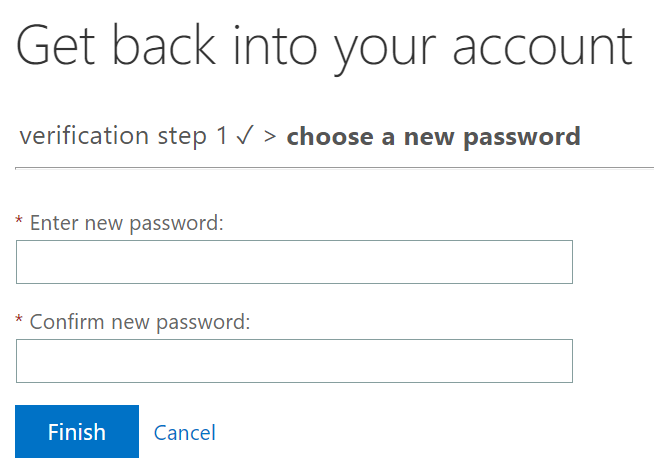
Your password must follow these rules:
- At least 12 characters in length but no more than 20 characters
- At least 1 uppercase character (in additon to lowercase)
- 2 of the following:
- 1 Number
- 1 Symbol
- Password cannot be one of your last 10 recently used passwords
5) You are now complete.
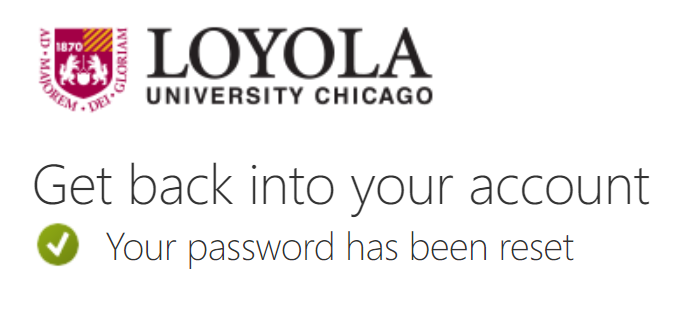
Have an issue or concern?
Contact the ITS Service Desk by logging an incident, via email at ITSServiceDesk@luc.edu or via phone at 773-508-4487.
Follow these instructions to reset your password using Self Service Password Reset.
1) Access Microsoft’s Self-Service Password Reset. Here you will enter your e-mail address, followed by CAPTCHA.
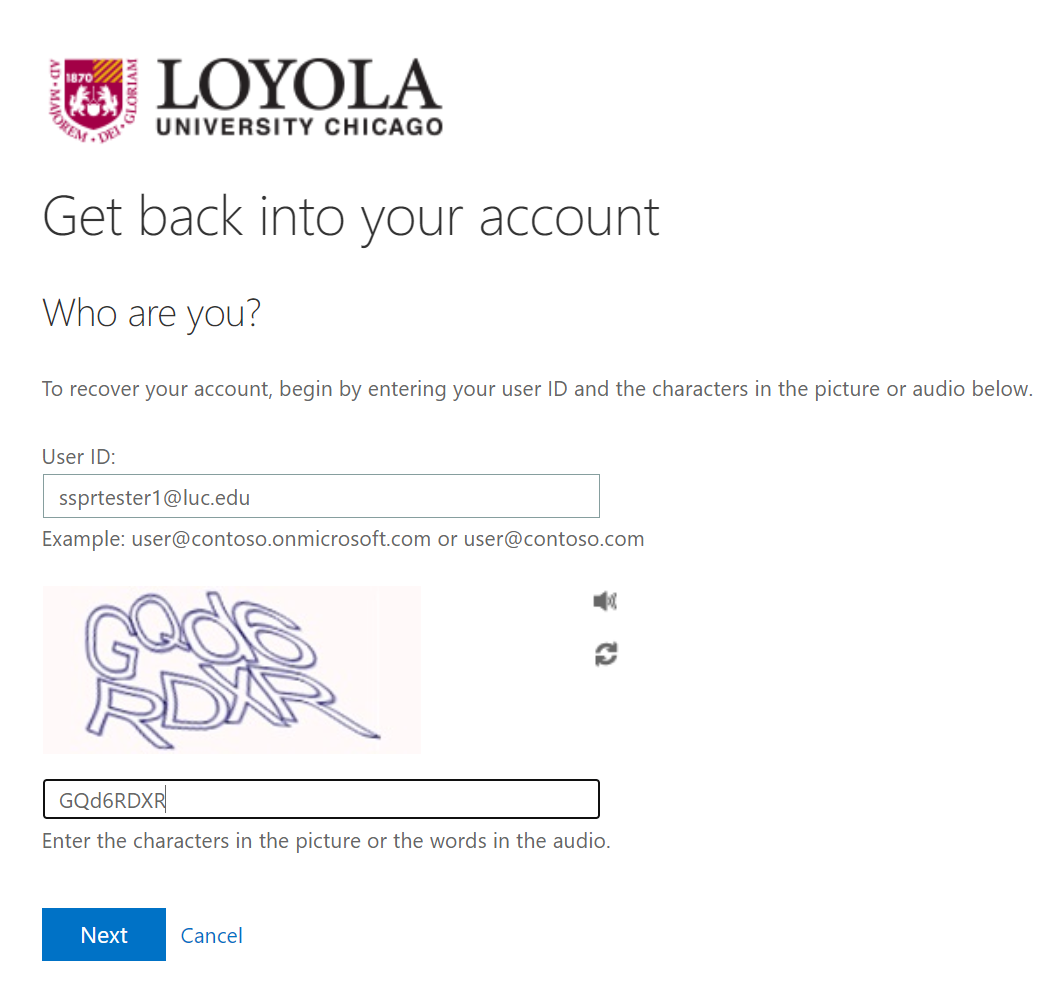
2) Next, you will be asked if you forgot your password OR if you know it and can't sign in. Select "I forgot my password" and click next. This will allow you to reset password.
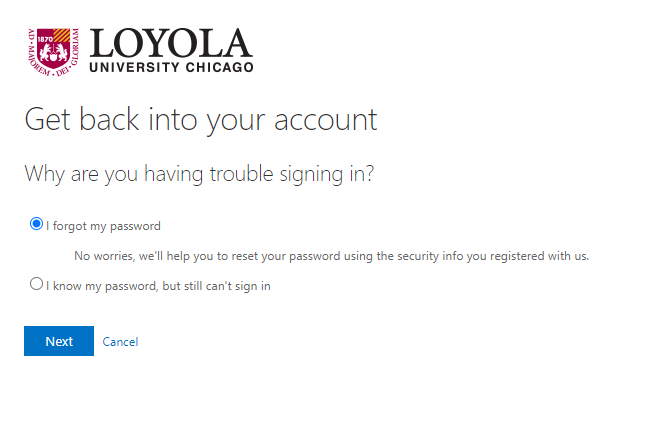
3) You will be prompted to confirm your second factor authentication method such as text message, call, or Microsoft Authenticator App. Below are screenshots of using either text message/call, or the authentication app.
Text Message/Call
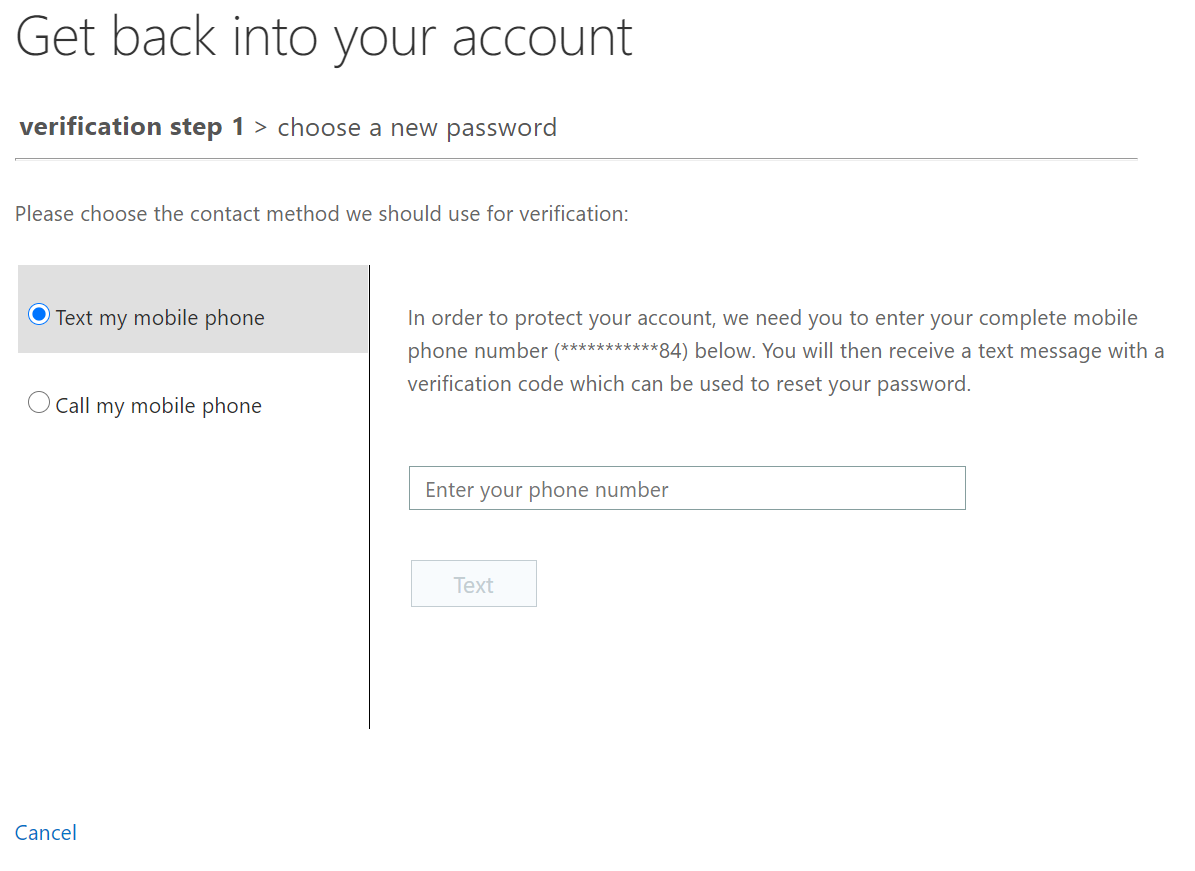
Microsoft Authenticator App (This will be prompted on your phone)
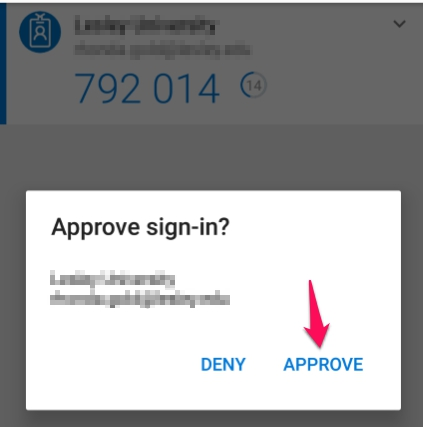
4) Finally, you will be prompted to enter your new password
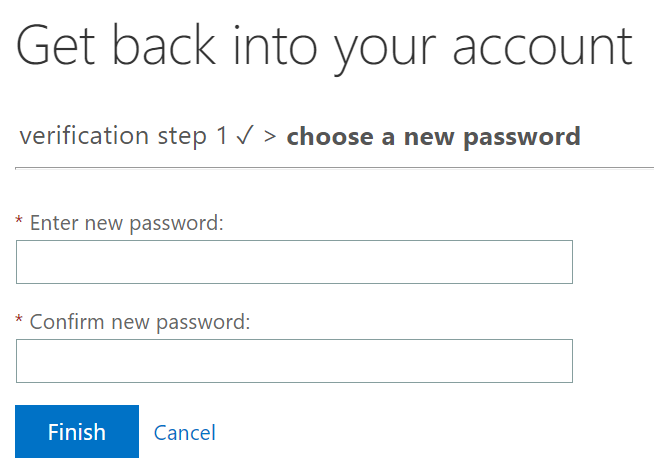
Your password must follow these rules:
- At least 12 characters in length but no more than 20 characters
- At least 1 uppercase character (in additon to lowercase)
- 2 of the following:
- 1 Number
- 1 Symbol
- Password cannot be one of your last 10 recently used passwords
5) You are now complete.
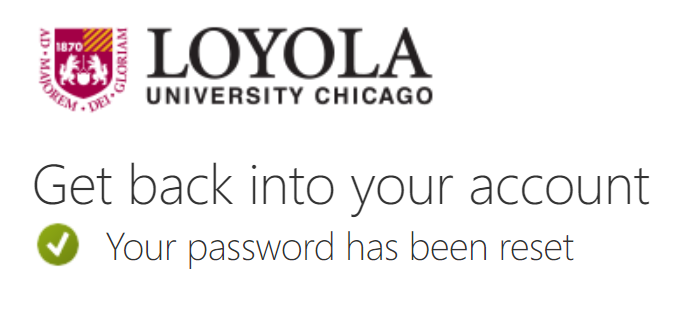
Have an issue or concern?
Contact the ITS Service Desk by logging an incident, via email at ITSServiceDesk@luc.edu or via phone at 773-508-4487.
