Voicemail Instructions
All voicemail users can check their messages using Outlook. However, voicemail users must use Microsoft Teams to record and set a voicemail greeting. Instructions to access voicemail messages and configure a customized greeting are included below.
Accessing Voicemail on Teams:
Prerequisites:
1. Launch the Microsoft Teams Desktop client or navigate to the Teams Website: https://teams.microsoft.com .
2. Sign in with your @luc.edu email address if prompted.
3. Mac users are recommended to use Google Chrome when accessing Teams from the website.
Listen to Voicemail Messages:
1. Click on the Calls button, located in the left-side menu.

2. Click on Voicemail.
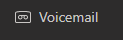
3. Click on the message you wish to playback.

Record a Voicemail Greeting:
1. Click on the three dots located in the upper-right-corner of Teams.

2. Click on Settings.
3. Click on Calls.

4. Click on Configure voicemail.

5. You will now have the option of either using your microphone or typing in text-to-speech voicemail greeting.
6. If you have a working microphone attached to your PC, click Record a greeting.

6A. A new window will pop-up. First, click on the three dots, then select Keypad, and follow the prompts to record your voicemail greeting.

6B. Alternatively, you can use the Text-to-speech customized greeting option to write a greeting that will be converted into an audio recording.

7. Click on the OK button to save your changes.
All voicemail users can check their messages using Outlook. However, voicemail users must use Microsoft Teams to record and set a voicemail greeting. Instructions to access voicemail messages and configure a customized greeting are included below.
Accessing Voicemail on Teams:
Prerequisites:
1. Launch the Microsoft Teams Desktop client or navigate to the Teams Website: https://teams.microsoft.com .
2. Sign in with your @luc.edu email address if prompted.
3. Mac users are recommended to use Google Chrome when accessing Teams from the website.
Listen to Voicemail Messages:
1. Click on the Calls button, located in the left-side menu.

2. Click on Voicemail.
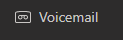
3. Click on the message you wish to playback.

Record a Voicemail Greeting:
1. Click on the three dots located in the upper-right-corner of Teams.

2. Click on Settings.
3. Click on Calls.

4. Click on Configure voicemail.

5. You will now have the option of either using your microphone or typing in text-to-speech voicemail greeting.
6. If you have a working microphone attached to your PC, click Record a greeting.

6A. A new window will pop-up. First, click on the three dots, then select Keypad, and follow the prompts to record your voicemail greeting.

6B. Alternatively, you can use the Text-to-speech customized greeting option to write a greeting that will be converted into an audio recording.

7. Click on the OK button to save your changes.
